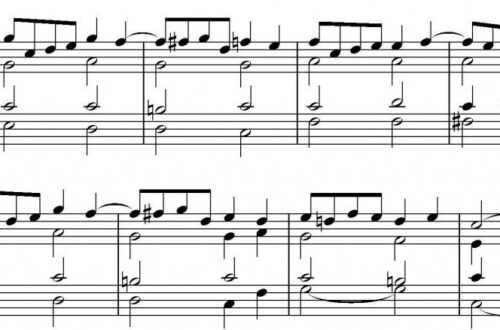How to use a computer keyboard as a midi device?
Contents
I think that those who have tried to work with sound on a computer have probably heard about devices such as midi controllers. And many people, far from creating music, had the opportunity to see artists perform at performances with various “twists” and “pushers” for an incredible price. How can you get such a useful thing without spending a penny? A decent option is a homemade MIDI keyboard.
A small educational program on midi controllers
Midi controller (from the English abbreviation “MIDI” – designation of the interface used in programs) is a device that allows you to expand the capabilities of your computer in terms of midi communication.
What can these devices do?
MIDI controllers allow you to interact both with a music creation and recording program (sequencer, tracker, etc.) and to connect the software with external hardware modules. The latter refers to various types of keys, remote controls, mechanical mixers, and touchpads.
The main problem of this class of “gadgets” for a beginning musician is their high price: the average cost of a full-fledged new MIDI keyboard instrument is 7 thousand. The amount, of course, is ridiculous if you work somewhere and earn good money. (After all, in Russia the per capita salary is 28 thousand, counting the working population of infants and pensioners).
But if you, for example, are a student, then such a price tag will be “biting” for you. Because of this aspect, using a homemade MIDI keyboard becomes the optimal solution to the problem.
What do you need to do to get a homemade midi keyboard?
Let’s start with the fact that you must have a sequencer installed on your computer. (All the nuances will be discussed using the example of the Fl Studio sequencer and the Vanilin MIDI Keyboard emulator program, one of the most popular in its class).
- You need to download and install Vanilin MIDI Keyboard. You can find the program on its official website.
- Let’s say that you have already installed this (or a similar) application, now return to your desktop – a shortcut should appear there. Using this shortcut, launch the emulator and go to the settings.
- If the computer has a standard sound card built into the chipset, then after clicking on the “Device” menu item you should see two sub-items: “MIDI remapping device” and “Software audio synthesizer”. Click on MIDI Remapper.
- Minimize the program. The familiar program icon should appear in the lower right corner of the taskbar (somewhere next to the clock).
- Start the sequencer. Select the Options menu and click on the MIDI settings sub-item
- In the MIDI Output row, select MIDI Remapper
After you have done all these simple steps, create some kind of tool and try to press any letter key on the keyboard. If you did everything correctly and did not set up an empty (or muted) instrument, you should hear a sound.
That’s it, now you have a real keyboard instrument in your hands! Now you can not only see and listen to the sound, but also feel the touch of the keys of your own piano.